Ableton Live has completely overhauled the way a lot of live musicians approach their live sets. A strong and memorable live performance takes a combination of skill, practice, and preparation, and more so with the integration of this amazing DAW. We’ve compiled a list of handy tips that will help to streamline and enhance your sets for smoother performances.
Simplicity is Key
There are a variety of ways to execute a seamless live set, and all these options can often leave musicians paralyzed by choice. It’s extremely crucial to not overcomplicate any area of your live performance, whether it be in terms of your layout, set design, or control access. This concept is especially important to solo performers, who may feel as if they need to do more in order to keep their audience engaged.
Instead of overwhelming your performance with countless tricks and triggers, focus on what matters most - your compositions. Try to determine the strongest areas of each track and design your performance around them. For instance, if you’re a vocalist that plays live piano, set all the other instruments of your song to run independently so you can focus on your primary task.

Organize Everything
Organizing as many elements of your Ableton setup as possible will exponentially improve your workflow and efficiency. Many producers get caught up in the composition process and lose track of every instrument they create or samples they save. You can waste precious time and focus searching through messy folders of ideas, and this can stunt your creativity. Try to set aside a weekly or monthly session to sort all your top tools, sounds, and other important ideas for easy access.
The same concept applies to your live performance. Most musicians use session mode in Ableton to trigger clips, scenes and activate tracks and effects. It’s healthy to organize each fundamental area of your song into color-coded groups. Below is a basic example of an organized track layout:
White - Drums (Group) - Kick, Snare, Hi Hats, Toms, Cymbals
Orange - Percussion (Group) Shakers, Bongos, Tambourine etc.
Blue - Bass (Live or Recorded)
Purple - Synths/Keys (Live or Recorded)
Green - Guitar
Red - Samples
Black - Vocals (Live or Recorded)
Everybody has their preference on an instrument and track layout, so try and experiment with different options and see which works best for you. The general idea is to be able to access every necessary part of your live set without looking at your screen for reference.
Use Automation
Automation is an often overlooked area of Ableton’s live performance tools. The function of automation is to activate automatic preset commands at specific periods of your set. You can automate a healthy number of elements in your sessions, and this will save you effort, attention and add dynamic to your set. Below are a few examples of how to use automation to improve your performance:
Automate effects to turn on and off during a song eg. Activate a reverb on the vocal for a big chorus.
Automate effect parameters for added motion during playback. eg Increase the delay on your drums for buildups/transitions.
Automate and make use of following clips to let certain tracks perform independently. For instance, you could set your all different percussion loops to trigger every 8 bars.

Create Your Own Click
If you’re using loops or triggering live sounds, it’s incredibly useful to perform with a metronome in your ear for improved timing. Ableton Live comes with a few handy stock metronomes that are clear and audible, however, they do come with some grid restrictions. Some musicians, especially drummers - need to make use of clicks with specific grooves and subdivisions to feel comfortable playing live. Luckily, there is a very simple solution for this issue.
Create a new audio track in your live sessions, and set the audio output of this track to one of the auxiliary outs on your soundcard. You can now place different metronomes that you create into this track and send them directly to your ear.
Lighten the Load
CPU is one of the most crucial areas to monitor for live performance. The more elements you add into your live performance, the heavier the processing will be on your pc. Heavy CPU loads can often lead to latency issues, disrupted playback, and make live performing incredibly stressful. Ableton comes with a few functions that allow you to maintain the quality of your set while still saving CPU:
Create instrument racks for your midi instruments, and only automate the rack so that it only activates the instrument you need for a specific song. Turning the other instruments off during these songs will save precious CPU
Render any mid clips that you don’t play live into audio. You can do this by right-clicking on a track and selecting the Freeze option, followed by the Flatten option. Your midi compositions will be saved as processed audio clips that you can trigger live.
Set your live instruments to monitor mode, and select the ‘’Reduced Latency When Monitoring’’ function in the Options menu.
Look Up
The final tip on this list has less to do with your mechanics and more to do with your mindset during a performance. When you’re performing live, the intent is to create a connection between you and the listener through your music. You’ll have a harder time building this connection if you spend most of your set being too involved in your triggers and instruments. Try to find comfortable ways to get your audience involved in your set. Some performers create sing-a-along sections in their songs, some performers enjoy looping, others simply stop and tell personal stories. Your Ableton set is not the central point of your live set, you and your songs are.

Final Thoughts
Every day, producers and performers are finding new ways to expand Ableton’s live performance possibilities. Whether you’re a seasoned performer or just starting out, there are modes and options to suit most performance circumstances. By utilizing the above-listed tips you’ll be able to quickly develop a live set that is ergonomic, dynamic, and fun for both you and the listener. Thanks for reading through our tips to improve your Ableton Live performances.





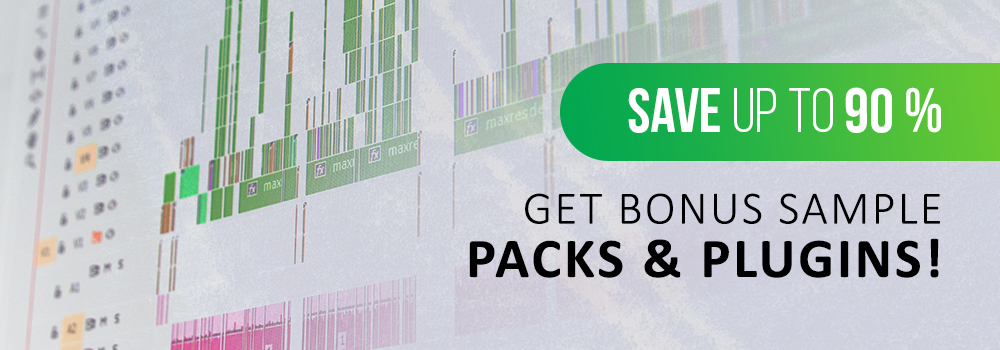
_Cropped.png?width=1600&name=02%20(2)_Cropped.png)




















Your Comments :