Welcome to part 2 of “the best computer for audio production”. In this article, we will cover building a computer from the ground up. By the time you are done reading this, you will know what everything does, what to look for, and how to construct the best machine for your budget. The best advantage of building your own system is that it is completely custom. You choose what goes into it and what you will get out of it. First, here is a list of everything you will need:
- Case
- Motherboard
- CPU [Processor]
- GPU [Graphics Card]
- RAM [Memory]
- Hard Drive
- Cooling
- PSU [Power Supply Unit]
- Monitor
So what is the importance of each piece and what should you look for to make sure you get the best options within your budget? A smart decision is an educated decision. You want the best you can afford to ensure that the outcome of your production is solid. Let's take a look at all the parts you will need and how they play a role in making music.
CASE
Good airflow is what makes a great case. This will likely be the last thing you purchase. The parts you choose to go inside of the case will dictate the size and type that you need. All of the components must fit nicely not tightly. Things to look for include dust filtration, noise, front ports, and if it is going to be easy to work with when installing all of your components. Keep in mind that cases with tempered glass will restrict airflow and trap heat. Heat can ultimately fry your motherboard. Keeping everything cool will make your system function better and last longer.
The importance of a case with good airflow in audio production is mandatory. Running a DAW with multiple tracks, plugins, recording, and mixing can be hard on the parts you have. You want these parts kept cool so that they will function at their peak.
POWER SUPPLY
Your power supply needs to be able to handle everything you are loading into your system. You will likely purchase this with the case, or the case may come with one, and after you have all of your other components picked out. There are tools to determine how much power you will need that you can view HERE.
Things to consider are, how much space it will occupy in your case and how loud it is, (any noise will interfere with recording), how many connectors does it have and does it have any features that protect from power surges and outages?
The importance of a power supply in audio production is highly important. Being short on power will make the components struggle, lag, or not operate at all. You don't want too much excess power, but you do want a little room should you upgrade anything that may require more power.
COOLING

From heat sinks, cooling fans, to liquid cooling systems, keeping your components cool is a must.
Heat sinks are attached to specific parts that need cooling. The downside to this is that the grooves in the heat sink are a great place for dust build-up which will cause more heat.
Liquid cooling works much like a radiator in a car. Using a pump to keep the fluid flowing and a fan to cool it. The coolant will then conduct heat away from specific parts.
Fans can be bulky and a bit of an eyesore. However, they generally do work the best when one fan is operating to bring in new external air and another is pushing it away from the parts inside. Fans do end up needing to be wiped down from time to time as dust and debris can build up on the fan blades.
You want to go with a cooling method that is quiet, efficient and most importantly, compatible with the rest of your hardware. In audio production, cooling is highly important. Most importantly is cooling quietly. In some machines, you can actually here a circulating buzz that can be picked up when recording.
MOTHERBOARD

The motherboard is what everything will be connected to. This is how all of the parts receive power and communicate with each other. This is a big decision and should be chosen wisely. First thing is, it must be compatible with the CPU. There are combos you can purchase that include a motherboard and CPU that can help ensure compatibility. You want to look at how many USB ports and the types it offers as well as how many PCI-E slots, how many RAM slots and type, other on-board features, and if there is room for expansion and upgrades.
CPU

The CPU is the chip that will go into the motherboard. There are some important specs you want to know about when looking for a CPU that we will cover in a moment. First, let's look at brands. There are a few out there. This isn’t something you want to go bottom end generic on. Intel and AMD are most popular and reviewed as the most reliable. AMD Ryzan is a good money-saving route that has been proven to function just as well as the Intel chips. Which one is better is debatable. Just like Mac Vs. Windows, both brands have users that are very loyal and it can be a heated debate. Here are the features of a few CPU's that are in the same comparable class.
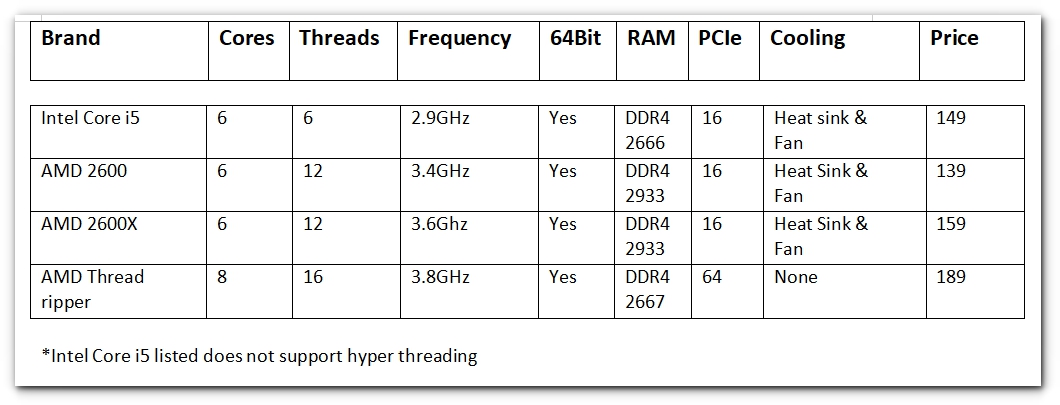
Frequency/Clock Speed
This is the speed of the chip. You will see it listed in GHz. In the DAW system requirements, we saw that the average was 2-4GHz. Some chips will have average speed and max speed. The max speed is when the CPU adjusts the clock speed based on the number of tasks it is performing. This is called “over-clocking”, and temperature will also play a factor. The bottom line here is you want this number to be high. With 2-4GHz being the minimum required, you will want to go up from there.
Cores
Think of this as a processor within a processor. Each core is a processor and can handle its own task.
The average for most computers is 4 to 8 cores and 32 core chips are a dream come true. Extremely expensive though.
Threads
A Thread is a stream of sequential code or instructions that the processor executes.
What does it all mean?
If you have a quad-core processor that supports hyper-threading, what you essentially have is each core handling 2 threads each. The frequency or “clock speed” determines how fast this is done. Now that you know what it all means lets take a look at some entry-level CPU specs.
The images below, as an example, shows this process in action. The first section shows a Windows operating system at idle. The second section shows with FL Studio 20 with a project loaded that uses 2 plugin generator synths. The third shows the same project in FL Studio, with the addition of 2 plugins to the Master. You can see that the base speed of the CPU is 3.20GHz and that it is a quad-core processor. There is only 1 processor and since it is quad core, it is viewed as 4. You can see the actual speed it is running at as well as how many threads. This system has been running for 2 days, not only does the opening/closing of programs effect the number of threads, restarting your machine can decrease the number.
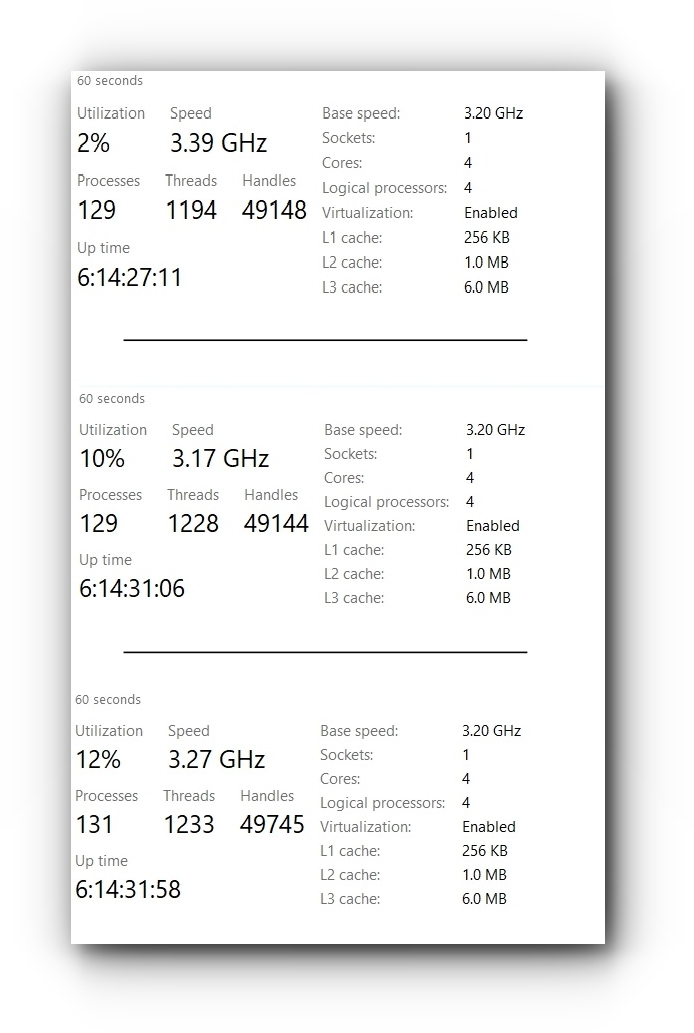
RAM
Random Access Memory is your systems short term memory. If you download a new plugin it may take milliseconds longer for it to load. Once it has been opened, the next time you open it, it will load faster as the RAM remembers things about it from before so it can load it faster. RAM must be compatible with the slots on the motherboard and be compatible with your CPU. Reference the DAW System Requirements and know that more is better.
HARD DRIVE
Hard drives are like storage containers. Bigger is better. For audio production what really occupies the most space is things like audio samples, plugins, recording line in and doing multiple takes, having revisions, different versions of a track, rough mixes, and final renderings. You can of course run everything from the same drive as your O/S. For better performance and less room for error It is best to not use your boot drive (the drive that your operating system runs off of).
Types of drives:
- Hard Disc Drive. The drive that spins. The importance of choosing one of these types is the spin speed. The faster the spin speed the faster the information on the drive can be accessed.
- Solid State Drive. Has no moving parts so it's generally quieter.
- Internal/External. Typically if you have the slot open, an internal is the way to go, it will be faster with direct access to the motherboard. However, with an external drive, it’s less in the case which means less opportunity to create or absorb any heat.
A spare drive such as an external hard drive or flash drive is also the best thing you could ever do for yourself. This will be your back up drive. Back up often. Computers fail and crash from time to time. Back up often. Unexpected things can happen to your hard drive. The most terrible thing to have to happen is to lose every track you have ever started or ones that you have completed. Back up often.
MONITOR
You will be spending a lot of time in front of your monitor. While having dual monitors was a good solution back in the day, today it is the newer technology and wider screened choices that are making the split-screen easy and seamless. A 27-inch 4K monitor will allow you to fit three full-size browser windows side by side.
To ensure you can be staring at the screen for hours on end important features to look for are low blue light filters, flicker elimination and of course high contrast for better screen clarity. These features will make sure you don't end up with eye strain and eye fatigue which can cause terrible headaches.
Other features to look for include a good resolution, 3840 x 2160 for a 27-inch screen is pretty decent and a fast refresh rate will eliminate any ghosts, blurs or bleeding colors while an image transitions.
VIDEO CARD
If your PC is just for audio production, don't worry, grab a simple stock graphics card. It needs to be system compatible. As mentioned earlier, rather than use the on-board video card (if the board has one), it's better to just put the graphics card in an open slot to lighten the load on the CPU.
BEGIN THE BUILD

Lets put a system together based on the AMD Threadripper CPU ($189). Next we would then need to find a compatible motherboard. We can do this by matching the socket type for the CPU which is sTR4. There is a motherboard designed specifically for the Threadripper CPU and it is the ASRock X399 Taichi sTR4 AMD X399 with a list price of $237. The total cost, if you bought them separately would be $426(USD). There is a bundle deal available with the exact same 2 components for $379(USD). Shop everything around before you buy.
Motherboard and CPU Bundle = $379
To view click HERE.
16GB DDR4 RAM = $69
To view click HERE.
Corsair 450W Power Supply = $49
To view click HERE.
ATX MidTower Case = $35.97
To view click HERE.
Crucial 1TB SATA Hard Drive = $98.99
To view click HERE.
Total = $632.00
You will still need a graphics card, monitor, keyboard, and a mouse. You could use the sound card that comes stock, which isn't too bad, or you can look into replacing it with a different sound card, using an audio interface or USB mixer.
Below you will find links to the websites mentioned in this article for product information, pricing, item specs and compatibility.
To determine how much power you will need click HERE.
To input parts and see a list of compatible parts click HERE.
To view CPU & Motherboard bundles at NewEgg.com click HERE.
To purchase computer systems and parts new/refurbished that can be shipped internationally click HERE.
Now that you know where to start, you can now begin building your ultimate machine for audio production.





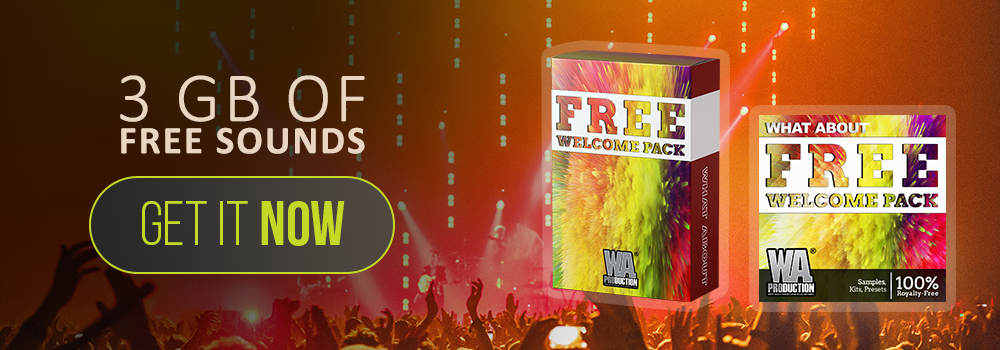
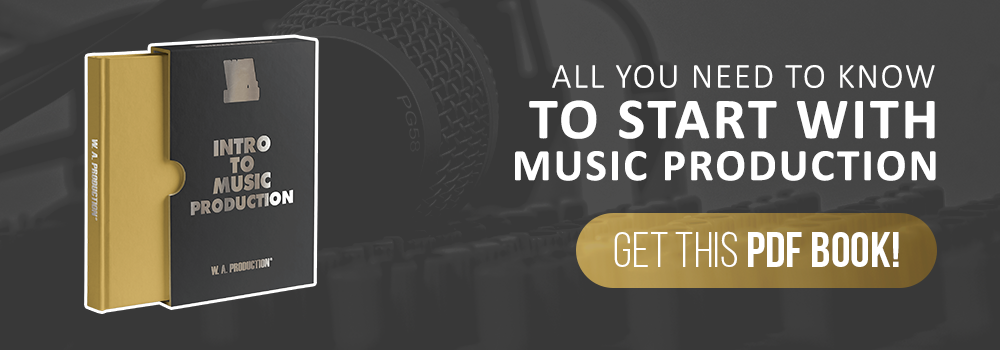
_Cropped.png?width=1600&name=02%20(2)_Cropped.png)




















Your Comments :